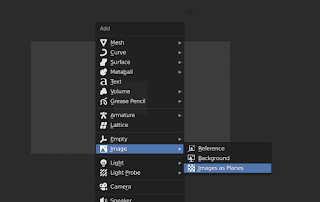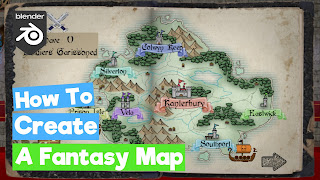Since the Last post I have been working on a couple of things. Some
smaller items that needed finishing and I have Added the Decrees and
Upgrades.
Decrees: These are Edicts the player can Pass to improve the Kingdom.
They will become available as the story progresses. They cost upfront
Gold to set up, then each week the player will receive +gold or Boost to
Troops.
There are currently 7 Decrees to Pass:
- Brewery - Improve the Drinking Establishments and gain gold.
- Education - With Education comes a better quality of life, and more Taxes!.
- Port - Construct a Central Port and Benefit from more Trade Income.
- Prison Reform - Not all Criminals are dangerous, they deserve better living conditions.
- Roads - Constructing Paved Roads to ease the burden of daily travel.
- Barracks Training - Renovate the Old Barracks and begin to Train the Troops.
- Knighthood Program - Establish a Knighthood program and Design the Order. (Choose the Name, Style and Behavior)
Upgrades: These are additional bonuses to the Decrees the Player has Passed. Purchasing these Upgrades will give greater bonuses to their respected categories and may help with the End.
There are currently 6 Upgrades to Purchase:
- Brewery Production - Increase Production and Export for more Trade Income.
- Carriageways - Improving the Roads for Carriages will improve Trade Income.
- Higher Education - With Higher Education, comes greater Taxes.
- Advanced Training - Train Elite Troops.
- Admiralty Board - Establishing an Admiralty board will help Rule the Waves.
- Prison Reform (Parole) - Establish a Parole System for criminals deemed less dangerous. They can choose to serve in the Royal Army to reduce their sentence.
*Note: These Numbers may change throughout the creation of this game. Cost's and Gains for everything will be balanced before release*
Saving/Loading - All the Variables have been added to the Save / Load system.
The Economy also reflects the Decrees and Upgrades. Cost's are deducted and Gains are Awarded.
Characters - Completed Sprites (Walk and Idle)
- Lady Pellem (of Silverton)